Tabletop games like Dungeons & Dragons are perfect for gathering friends around and having some light fun while chatting together. However recent global events may add even more hurdles to getting a group of pals around the same table, for instance the impossibility of getting a group of pals into the same building.
However, whether your practicing social distancing or just live a considerable distance away from some of your best friends, there is a solution thanks to the 21st century we live in. While plenty of other people are using Zoom and Houseparty apps to video conference each other, tabletop players can use the tools of their digital siblings to get the best experience. Discord lets D&D players add background music to their taverns, So here's how to set up a Discord server for D&D and other tabletop RPG sessions.
How to set up a Discord server for D&D
First up, unless you want to invite friends to an existing server you're going to need to set one up. We're assuming you've downloaded and installed Discord, but if you haven't it's fairly simple on Mac, PC, or smartphones and tablets. When you've opened the client and have your username and account set up, hit the big + button in the far left sidebar. Name your server something great and you're ready to get started with the setup.
The starting point should be creating a voice channel and calling it whatever you want. This is where you and your friends will join in order to play the game and talk to each other. There can be some playing around with voice settings if you're using Discord on mobile phone or tablet, so if your DM or players keep cutting out while talking we suggest you change the "Voice Activity" sensitivity to manual and reduced the slider of the input sensitivity setting. This will keep the channel open while they talk.
NPCs
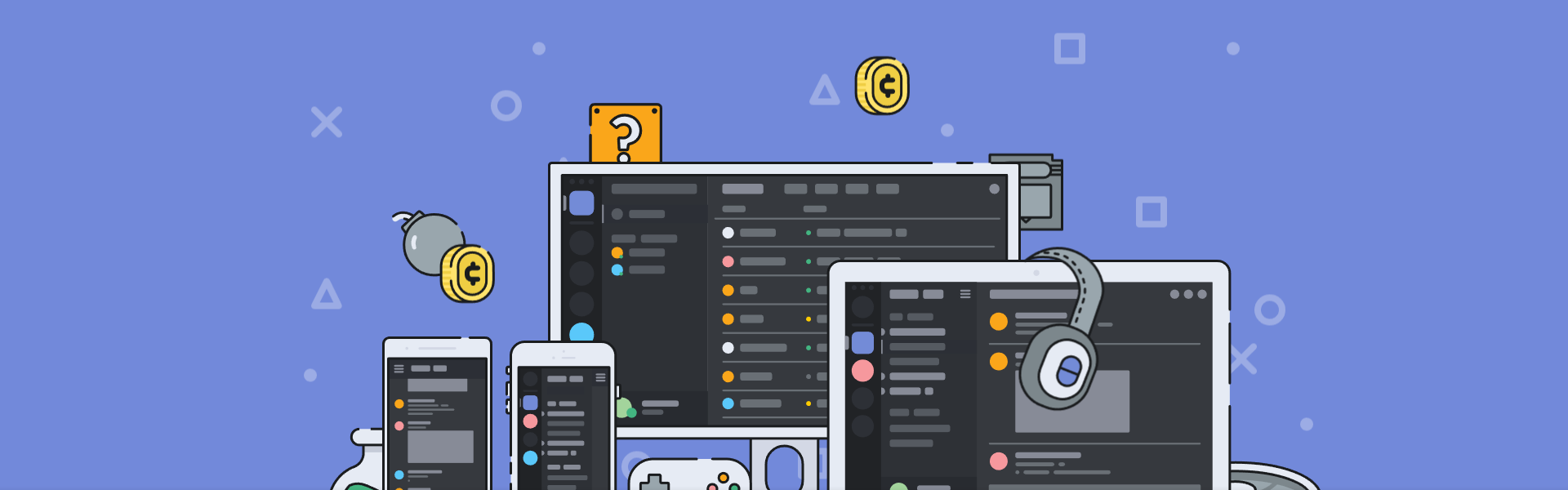
We've chosen to use Discord for D&D sessions because it has a number of great customization features. For instance, you can add bots to your server to perform specific functions for you. There are countless music bots that you can use to play ambient background music in your voice channel while you play. We've installed Groovy which is very simple to use. Type commands like "-play [Spotify playlist URL]" and it'll broadcast the music to you and your party seamlessly. Each member of the party may need to adjust Groovy's volume to 'background ambience' levels by clicking its name in the voice channel and dragging the volume slider down.
Adding the Dice Maiden bot will also make your DM's day much easier, as they can roll dozens of dice at once for all the enemy characters they may need to control. All this can get a little overwhelming to just use the basic #general text channel, so consider setting up a fresh channel just for your DM to use. For that you'll need some...
Role Play
Roles and permissions are powerful tools for Discord which allow you to set who can see, or do, certain things in the server. If you create a new role for the DM, then you can give them specific permissions such as "server deafen" which allows them to stop certain members of the party from hearing what they say. This is useful for specific knowledge that only one member of the party might have, and can choose to divulge to their comrades, or not depending on their alignment and motives.
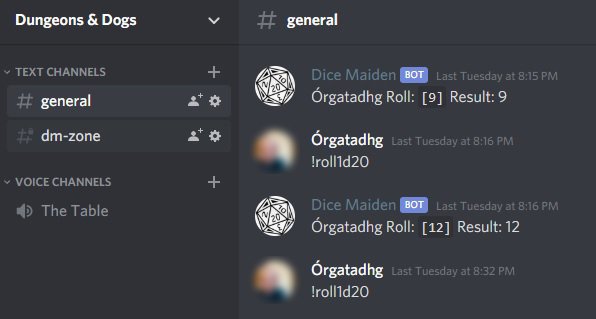
To create a role for your DM, go to the Server Settings by clicking the arrow next to the server name. Choose Roles from the sidebar and then hit the small + next to the Roles list. If you aren't the DM, then give the DM administrator privileges and they'll be able to do everything from muting or deafening players to give themselves Priority Speaker status which causes Discord to broadcast them at a higher volume when multiple people are speaking. These are just the perks of being the ruler of the entire world.
Now you've got permissions set up you can give the DM their own special text channel to control the music or do enemy combatant roles without the party seeing them. Create a new text channel and enter its settings by choosing Edit Channel. Here you can change the Permissions so that the rest of the party can't read or post messages in there. If you create a separate Role for the party, you can turn off every permission in this channel and they'll be none the wiser to the DM's machinations.
Face-to-face

Discord's voice chat is great for when you have a game to focus on, but when you're doing all the graphics in your imagination you might miss the visual stimulus of a screen. Discord does have Go Live (which they recently expaned to audiences of up to 50 people, if your DM is a glutton for punishment and wants to run the biggest game of all time) but there are also simpler screensharing tools. There's also a webcam video conferencing option which isn't well signposted if you want to enable that. You can use group DMs (that's Direct Messages, not Dungeon Masters) to use the video call setting, but if you've set up Groovy to sit in a voice channel with you there is another way.
To share your webcam on Discord while in a voice channel, you'll need to enable Developer Mode by going to User Settings > Appearance and then scrolling to the bottom. Once you've turned that on, right clicking on your server in the sidebar will show a new option: Copy ID. This grabs the numerical ID of your server. You can also copy the ID of the voice channel you play in with the same method.
Once you've done that, paste the two IDs into this URL: https://www.discordapp.com/channels/[server ID]/[channel ID] and then post that link into your general channel. Now, if you join the voice channel before clicking that URL in the Discord client it'll bring up your webcam and give you the option to screenshare. You can use this to draw battle maps in paint or show the party item descriptions or lore entries for them to read.
With all of these tools in Discord you can now play ambient soundtracks, share live battle plans and roll dice all while talking to your friends. If you're ready to go even further and leave pen and paper behind for good, you can use apps like Reroll to create and maintain your character sheets. But for now, that's how to set up a Discord server for D&D sessions. If you have any other tips that help your remote tabletop sessions run better, let us know in the comments!




