Following the third Maximus Cup event in Tetris 99, players were able to unlock a new custom theme based around the Game Boy version of Tetris. While everyone was able to play the theme over the weekend, only those who earned 100 points during the Maximus Cup were able to keep the theme and add it to their Themes library.
Wondering how to switch between the two? We’ve got you covered! Below, we’ve put together a quick guide on how to change your custom theme in Tetris 99!
How to Change Custom Theme in Tetris 99
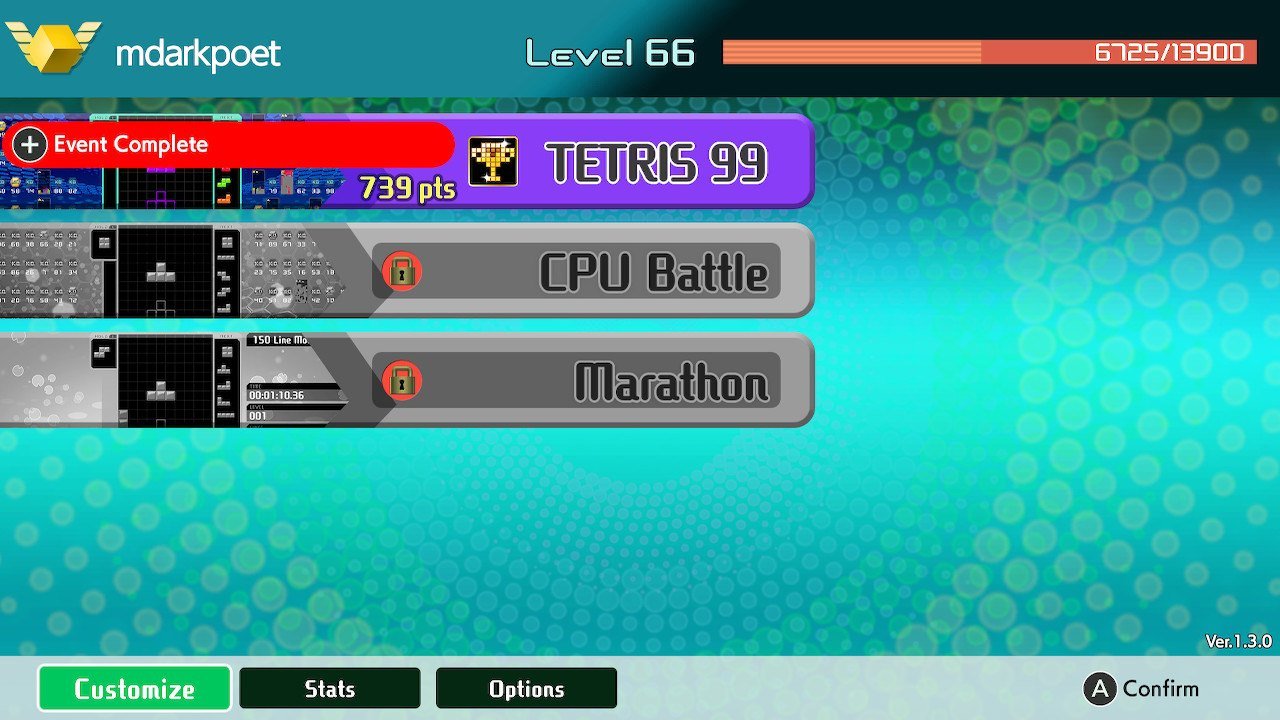
© Tetris, Nintendo
As noted above, only players who managed to earn 100 points during the Maximus Cup event will have the Game Boy theme available in the Themes library of Tetris 99. If you were able to unlock the Game Boy theme and want to switch back to Default, or are curious how to switch between themes in general, the first step is to navigate to the home screen of Tetris 99.
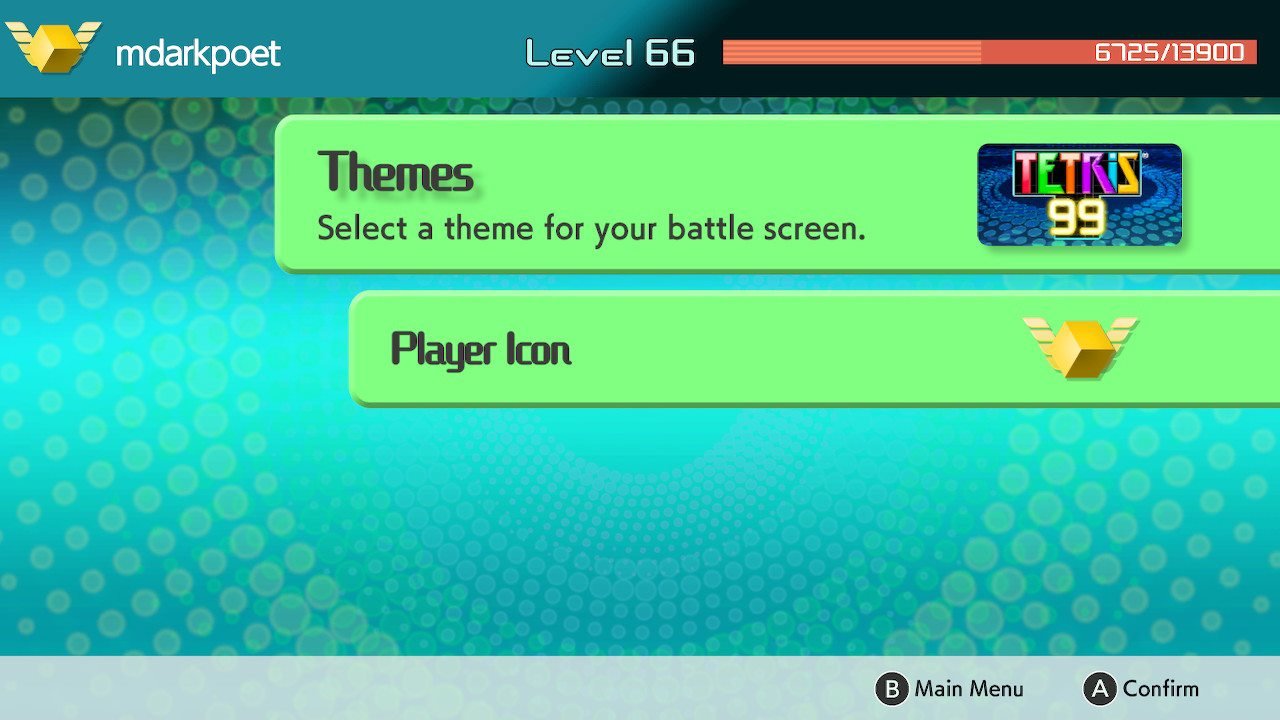
© Tetris, Nintendo
At the bottom left of your home screen, you’ll be able to spot a “Customize” option. Select Customize, then select the “Themes” menu. Inside the Themes menu, press right on your d-pad to cycle between the different options available. To select a theme, press “A” to confirm and you’ll get a screen indicating your new theme has been applied.

© Tetris, Nintendo
You can return to the Themes menu as much as you like to switch between your available themes. For example, if you want to play one game with the Default theme and another with the Game Boy theme, you’re fully able to do so. In the future, it looks like other themes will be added to Tetris 99. Until then, the only available themes in Tetris 99 are Default and Game Boy.
Now that you know how to change your custom theme in Tetris 99, be sure to check out some of our previous guides including our beginner’s guide on how to play Tetris 99, how badges work in Tetris 99, and the recent release of the Big Block DLC for Tetris 99.




