Epic Games has partnered with NVIDIA to integrate a new game capture feature into Fortnite, exclusively for NVIDIA users. The new NVIDIA Highlights feature allows players to quickly capture and share their best plays in games like Fortnite Battle Royale. This guide will explain how to enable Shadowplay Nvidia Highlights in Fortnite for PC players who use a newer NVIDIA graphics card.

How to enable Shadowplay Nvidia Highlights
The NVIDIA Shadowplay Highlights feature is available to PC players using a GeForce GTX 650 graphics card or above. This GPU allows you to use the GeForce Experience software needed for game capture. Make sure you have downloaded the latest version of GeForce Experience and have updated your drivers before following the steps below. With that sorted we can get straight into how to enable Shadowplay Nvidia Highlights in Fortnite.
Enable In-Game Overlay in GeForce Experience
To record highlights in Fortnite Battle Royale, you must first configure your settings in your NVIDIA software. Start by opening GeForce Experience and making sure the In-Game Overlay feature is enabled. You’ll find this section on the third box down on the GeForce Experience window. If the button in the right corner is green and the box is expanded, then this feature is enabled.
Open GeForce Experience Settings
Now, select the Settings button within the In-Game Overlay box. This should bring up a new box of overlay settings on your display. This allows you various options for customizing your gameplay videos recorded with NVIDIA Shadowplay.
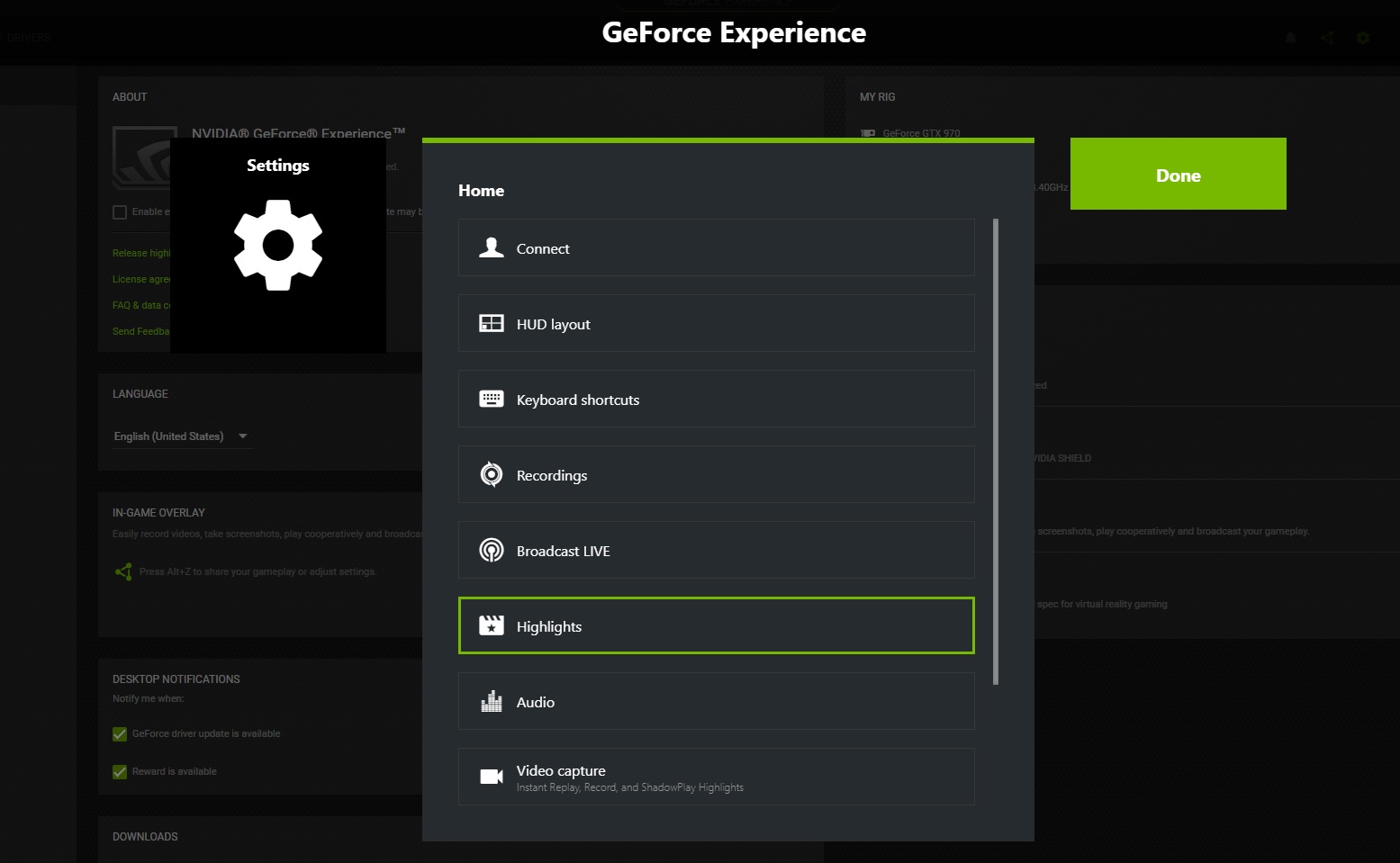
Nvidia Highlights
Configure Highlight Settings
Since the goal here is to set up highlights in Fortnite Battle Royale, you’ll want to select the Highlights tab. This will open up a new box that asks whether you’d like to turn on the Highlights function in Shadowplay. This will allow NVIDIA to automatically record your Fortnite gameplay and save videos and screenshots to your computer.
Select Yes to enable NVIDIA Shadowplay Highlights. Next, choose where you’d like the Temporary Files to be stored on your computer, as well as the maximum amount of disk space you’d like to use for Nvidia Highlights. You may want to choose a separate storage location other than your main hard drive if you are worried about performance.
If you wish to stop NVIDIA Shadowplay from recording Highlights, simply return to the Highlights section in Settings and select No to disable Highlights.
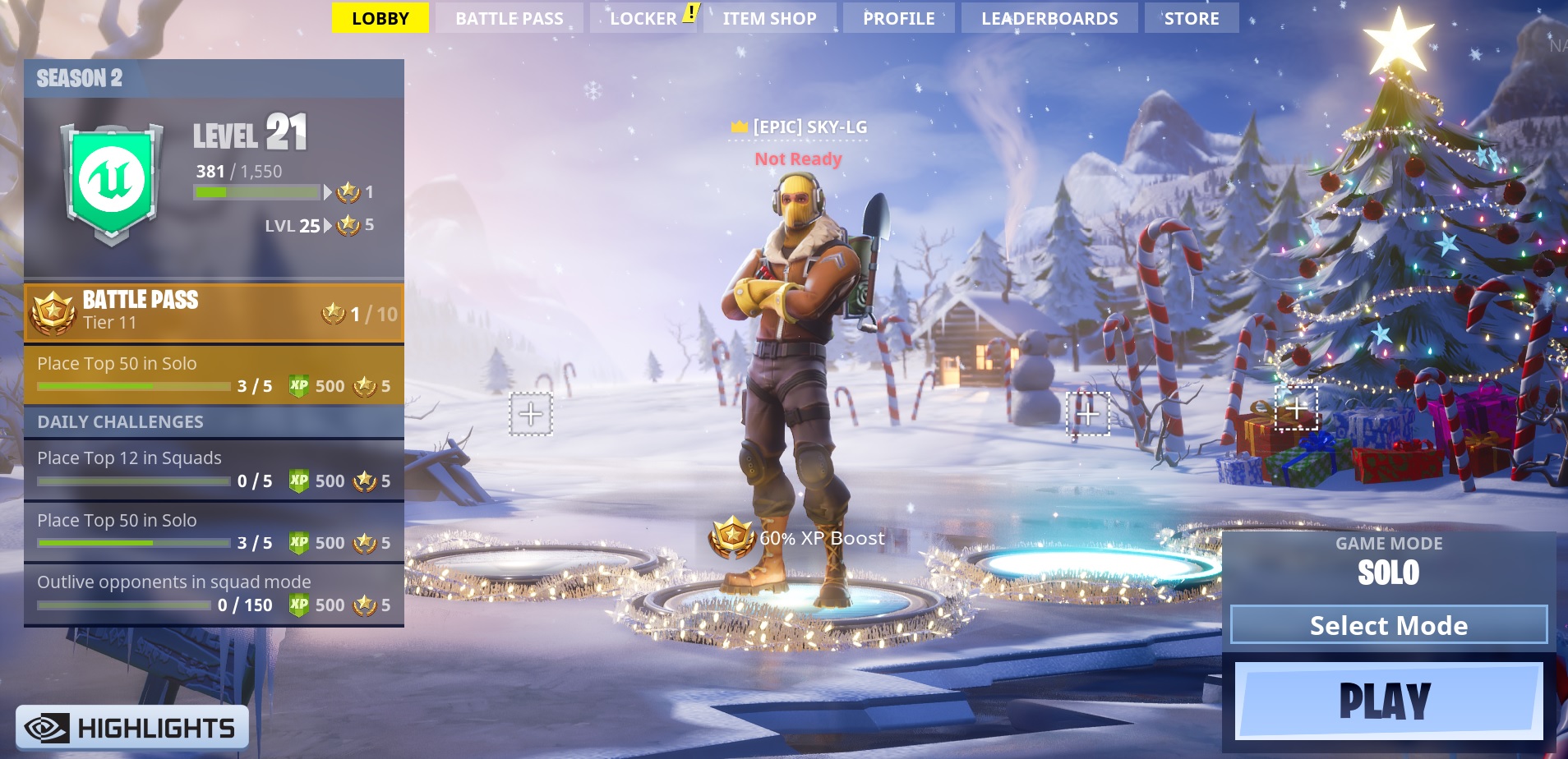
Choose what Nvidia Highlights are captured
Now that the NVIDIA Highlights feature is enabled, the next step is to set your preferences for which types of gameplay highlights get saved.
Return to the main GeForce Experience screen and select Fortnite in the Games list on the left. Near the upper right corner you’ll find a Highlights button, which looks like a small clapperboard icon. Click this Highlight button and go to Edit. From here, you can select which types of plays you want to automatically record highlights of in the available checklist (Multi Kills, Wins, Deaths, etc.). When you’re finished, press Done.
To retrieve your gameplay highlights, return to the save location you assigned earlier. You can also access your Shadowplay Highlights from the pre-lobby screen for Fortnite Battle Royale.
For a video tutorial of these steps, check out the video below by YouTube user Scarecrow.
That’s it! Now that you've learned how to enable Shadowplay Nvidia Highlights in Fortnite, the system will instantly record your most epic gaming moments while playing. This is a really useful feature for those who want to record their gameplay without having to deal with huge, lengthy gameplay files.




