Playerunknown’s Battlegrounds continues to receive new updates and features, including the addition of replay controls. This has resulted in many players seeking out tips on how to properly use replay controls in PUBG.
What’s nice about the new replay controls in PUBG is that they enable players to record and watch previous matches in order to better strategize in the future. Additionally, replay controls give players an easy way to share mindblowing plays with friends and fellow PUBG members.
Looking to try these replay controls out for yourself but don’t know where to begin? We’ve got you covered! Below, you’ll find a quick guide on how to use the new replay controls in Playerunknown’s Battlegrounds!
How to Use Replay Controls in PUBG
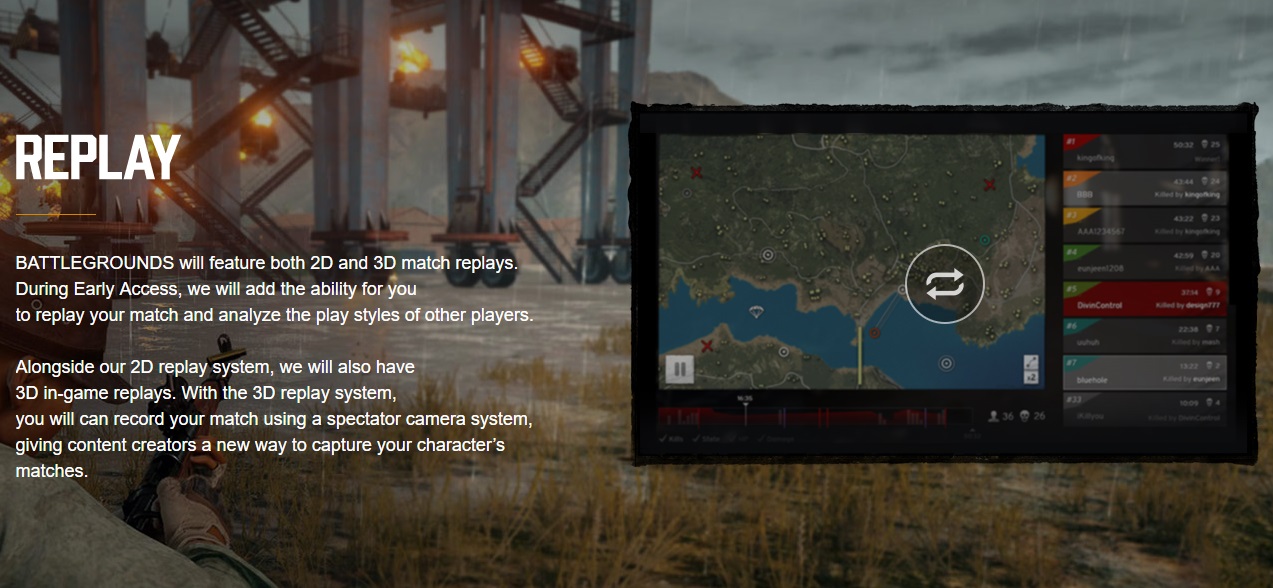
The first thing to know before learning how to use PUBG’s new replay controls is how the controls function. In PUBG, replay controls let you speed up and slow down playback, change the camera angle, and activate a special x-mode, among other tools.
To use these features, you’ll need to select the corresponding key. Right now, replay controls are only available in PC versions of PUBG. We’ll update this guide when replay controls become available in Xbox One versions of PUBG.
With that out of the way, read on for a complete list of replay controls in PUBG!
Replay Control Commands - PC Versions of PUBG

- J - Timeline ON/OFF
- P - Pause
- Ctrl+U - Hide/Show HUD
- Up/Down Arrows - Change playback speed
- B - Redirects focus back to your character
- W, A, S, D - Moves the camera up, down, left, and right
- E, Q - Adjusts camera height up and down
- Holding Shift or Ctrl - Changes camera movement speed
- V or LMB - Observing camera (lets you see the view of selected player including FPP if available)
- C or RMB - Following camera (camera will follow a selected player either over their shoulder or TPP)
- F or SPACE - Free camera (the camera moves freely on the map)
- TAB - Opens player list (clicking a player ID will move the camera to that player’s view)
- L - Open battle list (lets you check engagements with/around a selected player)
- M - Map (opens map view where you can LMB a player icon to move to a particular player, or RMB an empty area of the map to move the camera to that position)
- H - Shows all player names
- X - Opens x-ray mode (revealing all player model outlines through objects)
Using the replay controls in PUBG can take some getting used to. However, with enough time and practice, you’ll soon be able to improve your in-game strategy and share incredible plays with friends!
For more, be sure to check out a video of PUBG's replay controls in action courtesy of YouTuber Septic Falcon.
By reading through this guide, you should now know how to use replay controls in Playerunknown’s Battlegrounds.




