If you’re wondering how to delete saves in
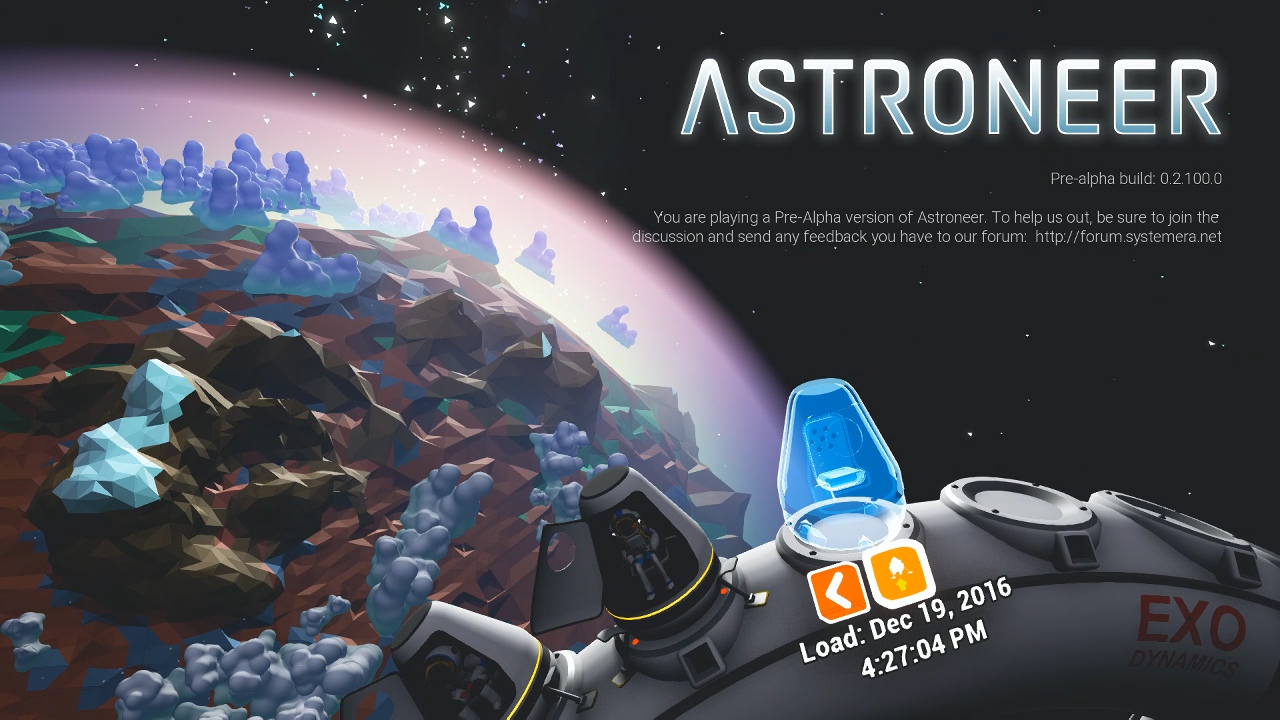
The first thing you should do is open the game and navigate to the save that you wish to delete. Make note of the time and date underneath it. You’ll need this information in order to delete the file on your computer. With this information in mind, proceed to exit the game completely.
Now, open your file explorer and navigate to your C: drive. Open the Users folder, and then click on the user profile that you’re using to play your Steam games. To get to the save files from Steam, you’ll need to be able to access the AppData folder. By default, this folder is hidden, so you’ll have to make it visible.
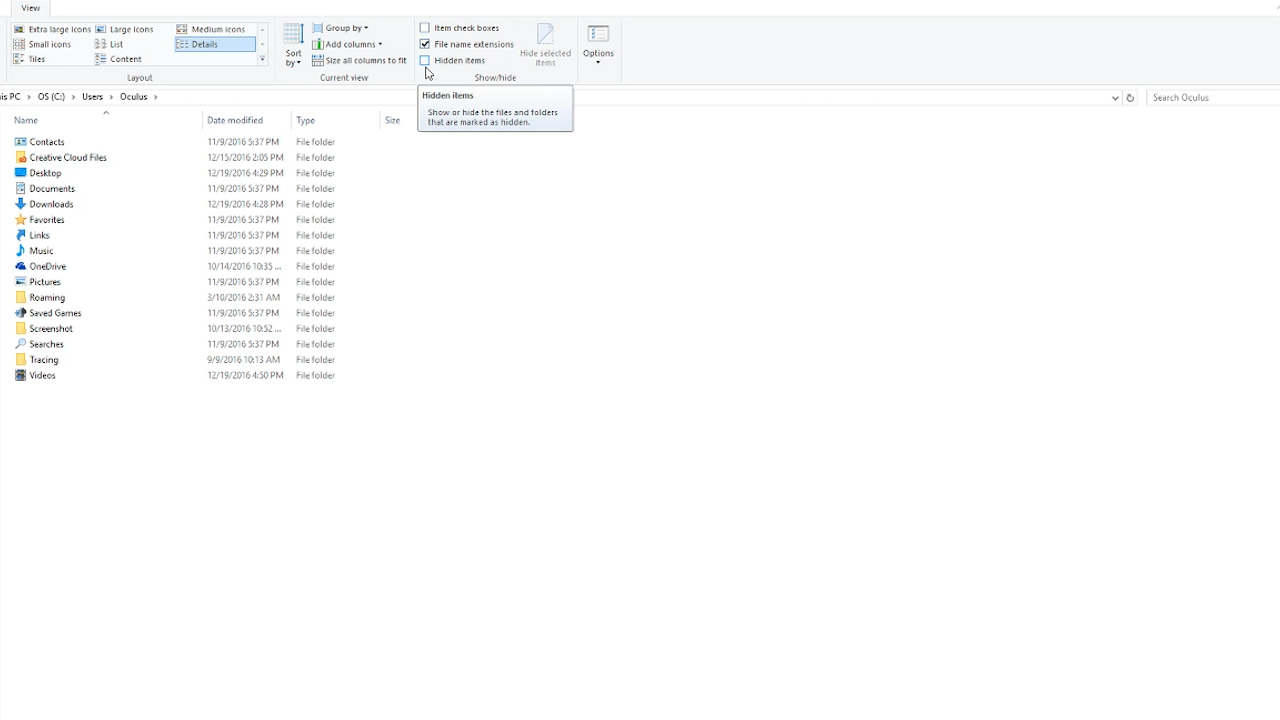
Along the top of the window, you’ll see a tab called View. Navigate to this and then on the right-hand side, you’ll see 3 boxes labeled Item check boxes, File name extensions, and Hidden items. Check off the one that says Hidden items and now the AppData folder should be visible to you.
Follow this path: AppData\Local\Astro\Saved\SaveGames. This folder should have all your save files. Look for the save file that has the date and time stamp from earlier. It should resemble something like this: AUTOSAVE_0_2016.12.19-16.27.04
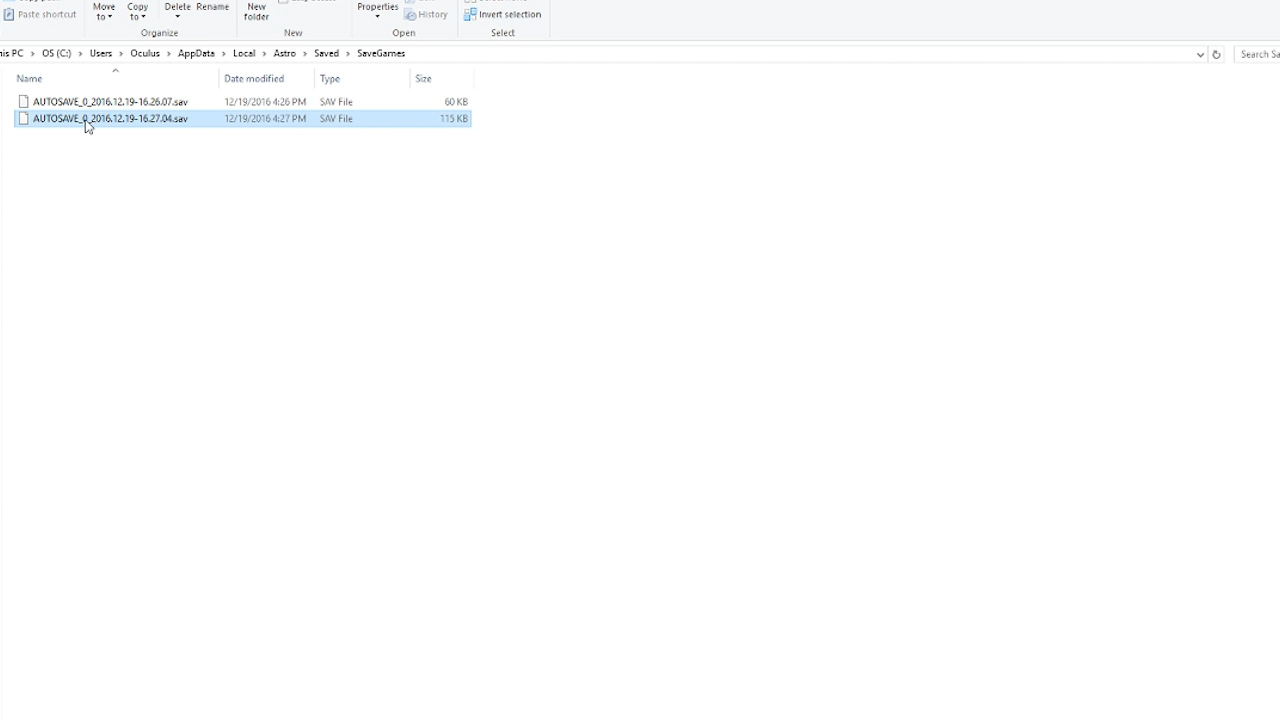
Note the number following the underscore after AUTOSAVE. Let's call that number X. Any files with that number, are associated with the save file that has the date and time stamp you’ve located. To completely remove this save file, delete all saves with the same prefix.
Side note: You can also do this to bring the game back to an earlier point. It must be done starting from the very last save, proceeding back to the save you wish to return to. Exercise caution since if this is done improperly, it can ruin a save file. If all else fails, access your recycling bin and restore all the files.
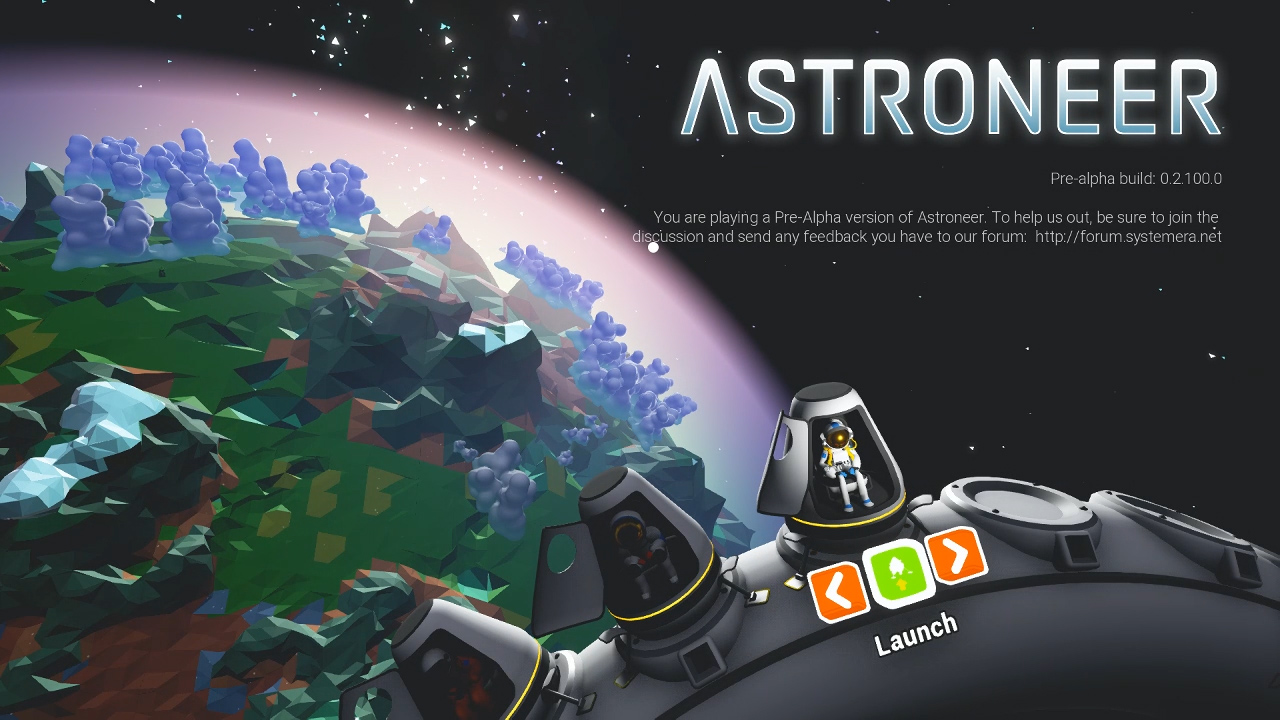
Once the files have been properly deleted, you should now be able to boot up
As of right now, we are unsure of how to this for the Xbox One, but
For more on



