It’s easier to get Xbox Game Pass on Steam Deck than you might think. Despite Steam Deck maker Valve holding a largely separate ecosystem, Microsoft has offered concrete steps to get it up and running on the handheld device in no time at all.
A quick note: This guide only covers Steam Deck Xbox Game Pass Cloud Gaming. It is possible to install full-fledged Game Pass on your Steam Deck, but you’ll first need to go through a lengthy process of adding a windows installation. And if you already know how to do that, you probably don’t need this guide. You may also want to check out our guide for Epic Games on Steam Deck.
The good news for the rest of us is that most games in the Xbox Game Pass library work great via Cloud Gaming and run like a dream on the Steam Deck. Just follow the installation guide below to get Xbox Game Pass on Steam Deck so you can start playing.
How to get Xbox Game Pass on Steam Deck
The first step to get Xbox Game Pass on Steam Deck is to install Microsoft Edge, as it’s through this browser that we’ll be playing.
Swap to Desktop mode – follow this guide if you’re not sure how – and use the Discovery program to search for Microsoft Edge. Discovery is accessed via the blue shopping bag icon in the bottom left of the Desktop screen. Double tap it to open, the bring up the keyboard to search. Click the Install button.

© AllGamers, Valve
Once Edge is installed, open the Application Launcher from the bottom left icon and find Microsoft Edge. It should be in the Internet category. Right click on the Microsoft Edge icon and choose Add to Steam from the available options.
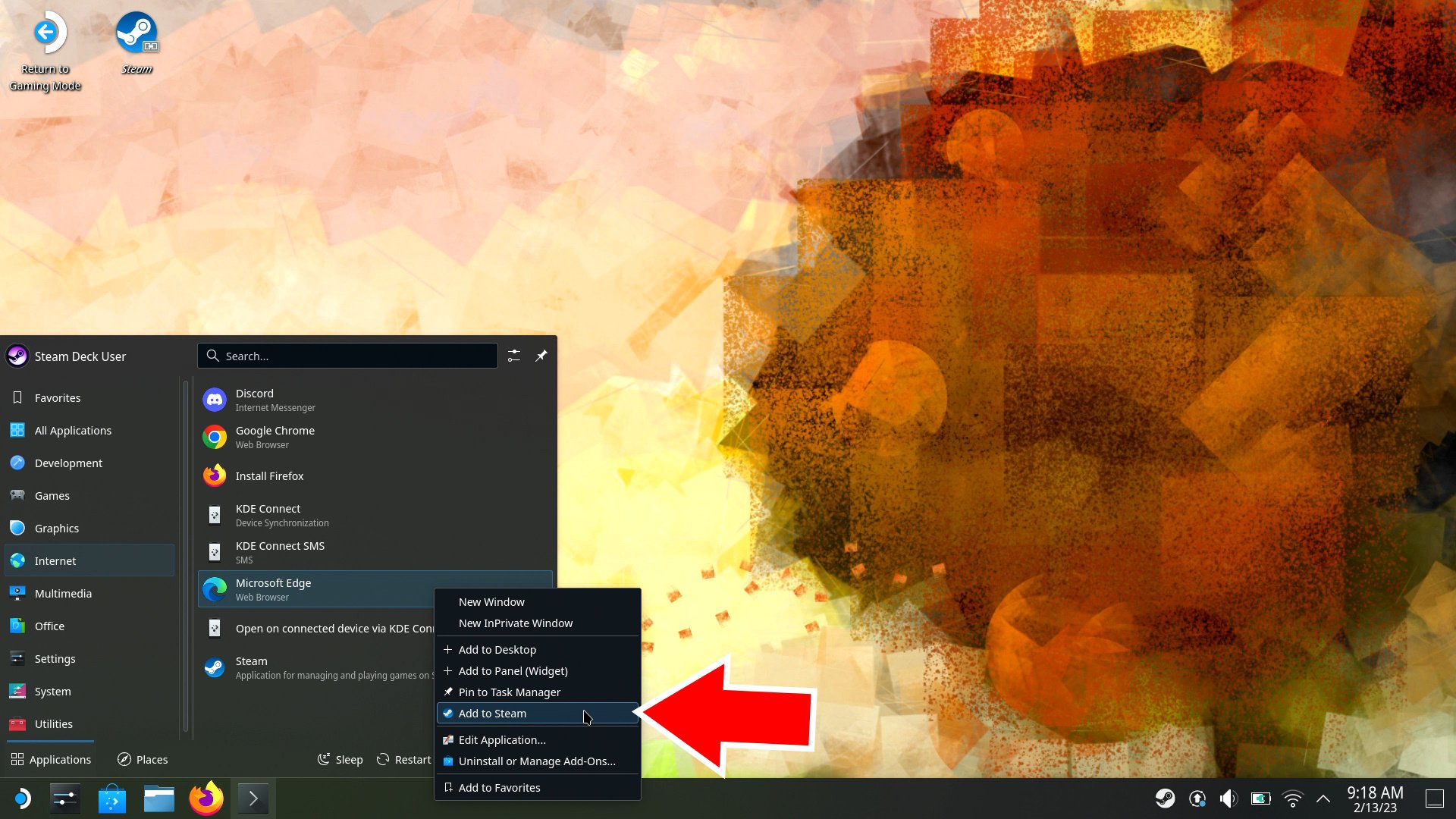
© AllGamers, Valve
Now, open the Application Launcher again, choose System, and then select Konsole. This will open a scary looking command window, but don’t worry, we won’t be using it for long.
Enter the following code and then hit Enter:
flatpak --user override --filesystem=/run/udev:ro com.microsoft.Edge
Typing this on the Steam Deck keyboard can be a pain, so we recommend opening this page in one of the Steam Deck’s browsers to make copying and pasting the command easier.

© AllGamers, Valve
If you see an error message telling you that com.microsoft.Edge does not exist, you may need to launch Microsoft Edge once and close it again before entering the command in the Konsole once more.
Afterwards, type exit and hit Enter to close the Konsole window.
Editing properties in Steam
Now, open Steam from within Desktop mode by selecting the Steam icon. Swap to the Library tab and find Microsoft Edge. Once selected, click the cog icon on the right side and choose Properties.
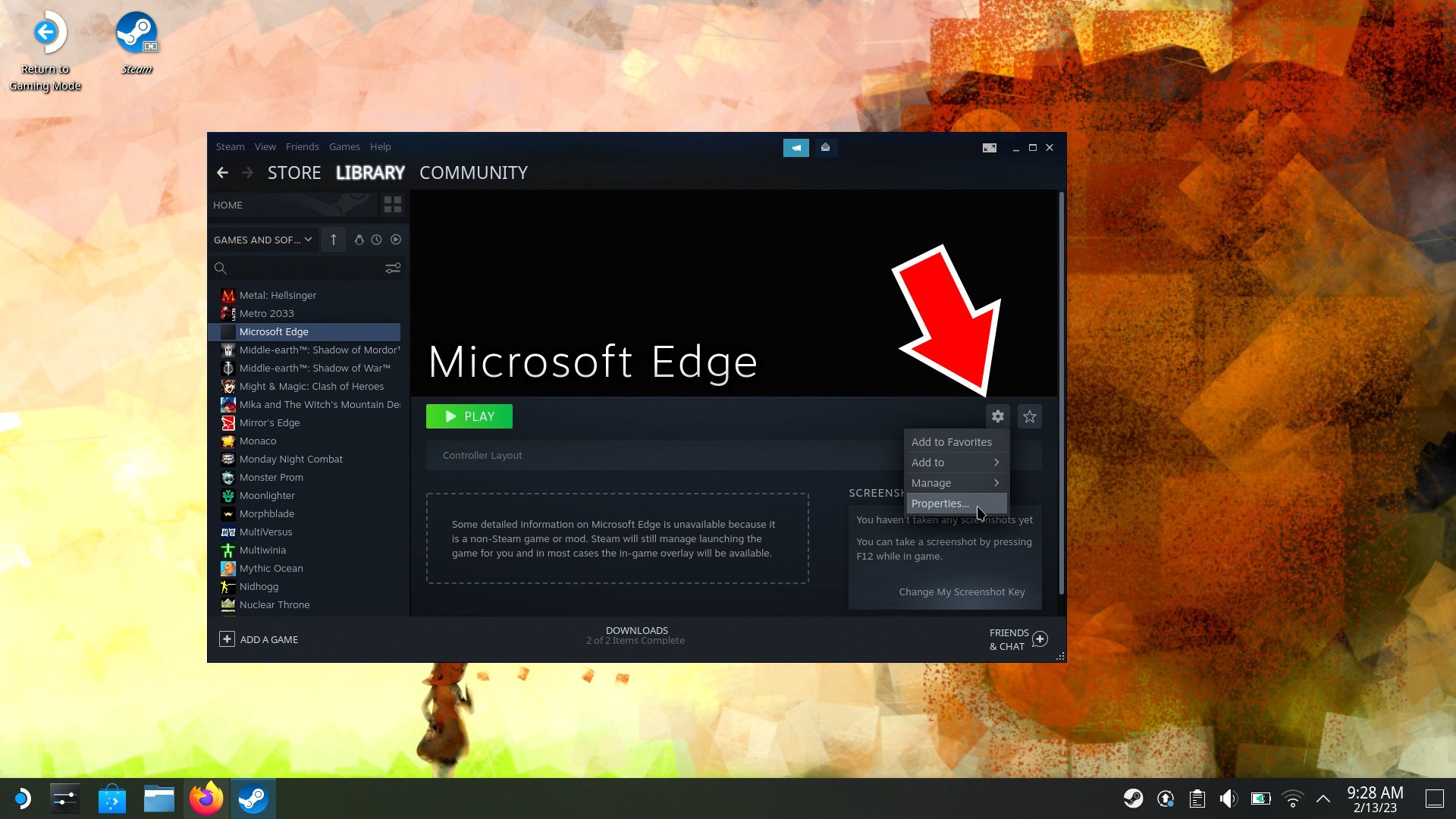
© AllGamers, Valve
Here, it’s helpful but not necessary to rename this shortcut to Xbox Game Pass, so that you can easily find it when you want. Then, add the following code supplied by Microsoft to the end of the Launch Options box. Make sure to leave a space (as shown in the image) after the @@u @@ which ends the existing code.
--window-size=1024,640 --force-device-scale-factor=1.25 --device-scale-factor=1.25 --kiosk "https://www.xbox.com/play"
Adding the details above will ensure the games display correctly and that Microsoft Edge automatically launches onto the Cloud Gaming website. Again, it’s far easier to copy the above text from within a browser on the Steam Deck than to type it all yourself.
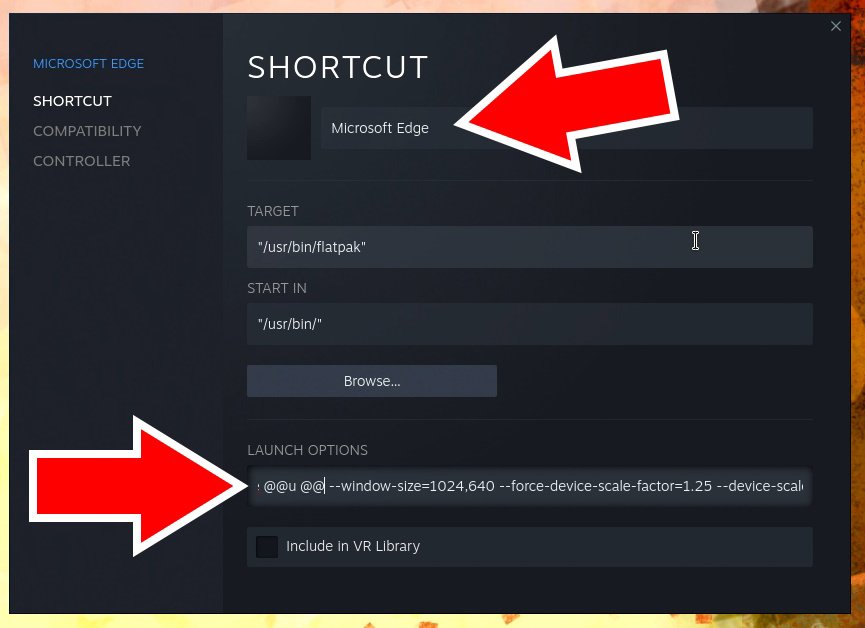
© AllGamers, Valve
Close the shortcut properties, then right click on Xbox Game Pass (or Microsoft Edge if not renamed) in your Steam Library and select Manage, then Controller layout. This will open a list of controller options on your Steam Deck. Under the available templates, swap to the Gamepad with Mouse Trackpad configuration. Then hit Done to confirm. This will allow you to control the Xbox Game Pass interface and any games you launch as if the Steam Deck controls were an Xbox controller.
Adding custom artwork
At this point you’ve done everything you need to start playing in Gaming mode. But before you do, it’s worth updating the Xbox Game Pass art in Steam to make things look a bit cleaner.
Handily, Microsoft has released Banner, Library, and Icon art for Steam Deck you can download here. Either download them directly on Steam Deck, or transfer them to the device with a MicroSD card. You can also make your own and move them to the Steam Deck.
To update a game’s art – and you can do this to Steam games as well if you like – you just need to right click on the relevant section within the Steam Deck’s Desktop mode.
Find Xbox Game Pass in your Steam library and select it. For the banner, right click on the large blank banner space at the top of the game page and select Set custom background. If you downloaded files directly on Steam Deck, you’ll want to navigate to Home/Deck/Downloadsin the pop-up box.
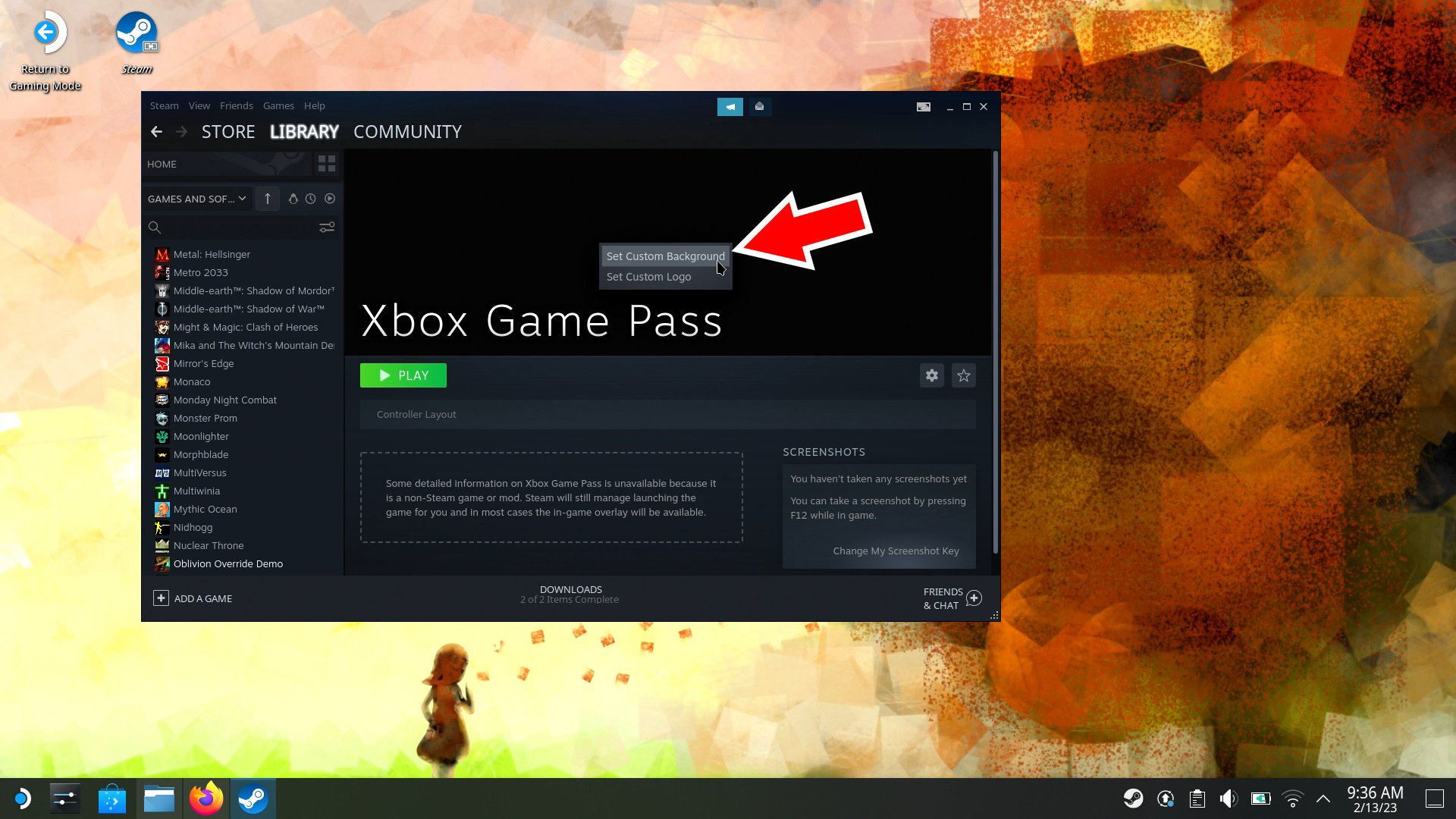
© AllGamers, Valve
For the icon image, select the cog icon again to open properties. Right click on the icon in the shortcut menu to change to it a custom icon.
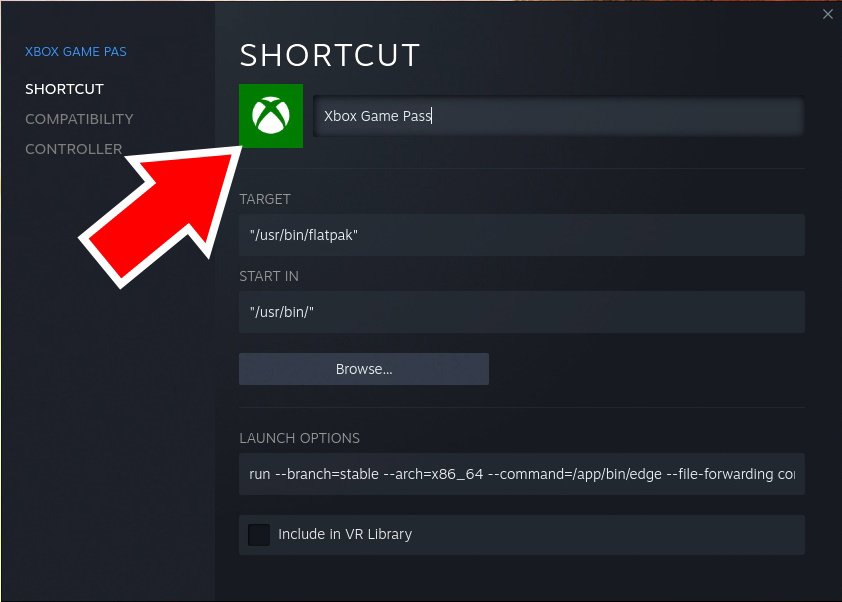
© AllGamers, Valve
For the Library image, you’ll need to find Xbox Game Pass in your main library page. Scroll through all the library icons to reach it. Once you find it, right click on the blank Library art, then select Manage, then Set custom artwork.

© AllGamers, Valve
For the Recent Games images, launch Xbox Game Pass in Gaming Mode and close it again so that it appears in your Recent Games list. Again, right click on the blank art, then select Manage, then Set custom artwork.
Enjoy Xbox Game Pass on Steam Deck
With Xbox Game Pass Cloud Gaming set up on your Steam Deck and added to Steam’s gaming mode, you’re ready to get to gaming! Double tap the Return to Gaming mode icon or restart the device to open in Gaming mode once again.
In your Steam library, swap to the Non-Steam tab and you should see Xbox Game Pass available, complete with artwork and all. Launch it and you’ll be prompted to log in to your Xbox account.
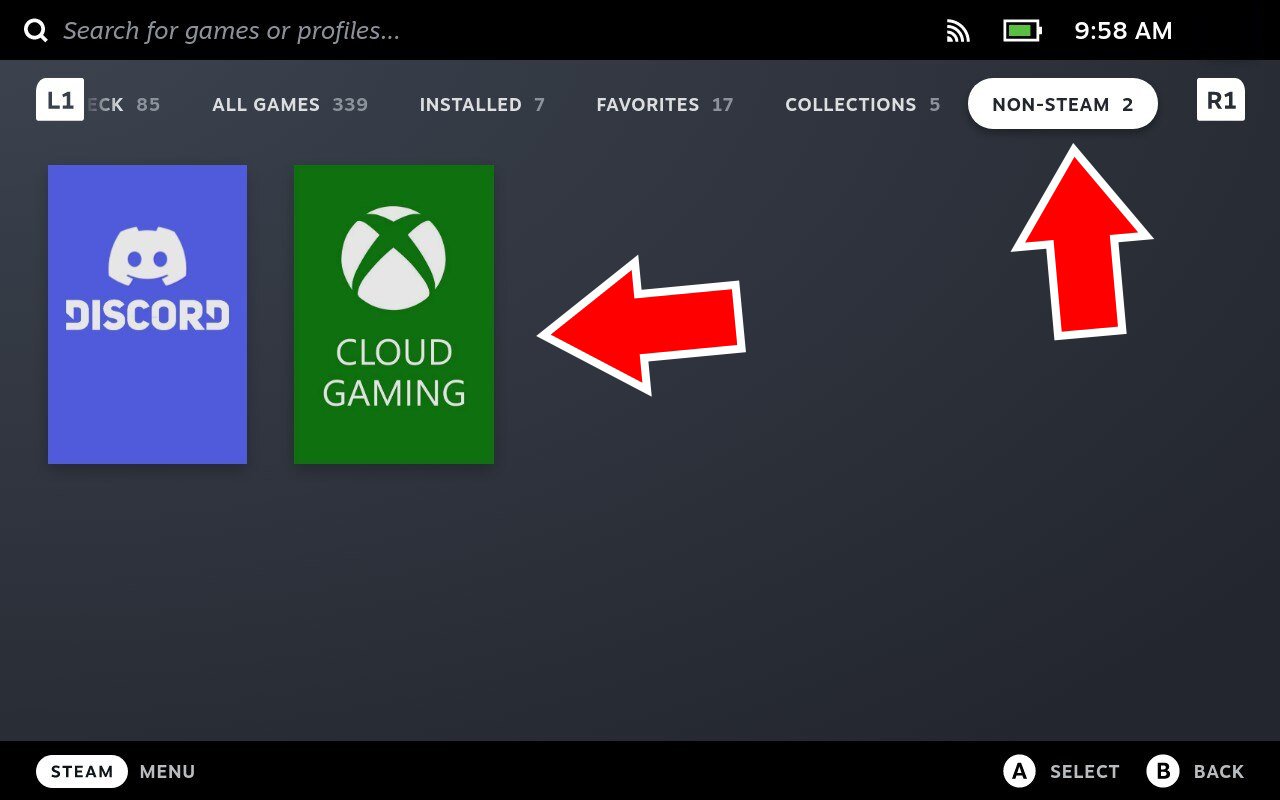
© AllGamers, Valve
If it fails to launch or find the correct webpage, we recommend going back to Desktop mode and ensuring that the Konsole command and launch options were entered correctly. Those are the most likely places to run into trouble setting things up.
That’s everything to know about how to get Xbox Game Pass on Steam Deck. If you’re playing multiplayer games, you should also follow our steps for how to install Discord or how to get Epic Games on Steam Deck as well.




