The Oculus Quest 2 is a pretty magical bit of kit. But if you really want to make the most of your flashy VR toy, you’ll want to learn how to connect the Oculus Quest 2 to your PC. Doing so will open the doorway to the full catalogue of Steam VR games, as well as any other PC-based services out there. Below, we’ll break down the steps required to connect your Oculus Quest 2 to PC connections, as well as highlighting some equipment that might enhance your Oculus experience. Note that the steps below should also work for the original Quest headset.
How to connect your Oculus Quest 2 to PC via wired
The simplest method to connect your Oculus Quest 2 to your PC is through a USB-C to USB cable (2.0 or 3.0). Previously, only the official Oculus Link cable ($79) or recommended Anker cable in USB 3.0 were supported. However, the Oculus software will now support and USB 2.0 to USB-C connections and works near flawlessly with them. We advise picking up a cable with a 90° USB-C connection to make moving around easier while it’s plugged in, and you’ll want a length of at least 10 feet to ensure you have a bit of room to roam. When it comes to room scale VR, the longer the cable, the better.
Next, you need to install the Oculus App. You can get the latest version from the Oculus website. Download it and sign in. Connect your Oculus Quest 2 to your PC using the cable, put on the headset and choose Deny or Allow on the prompt asking to access data (either works). The Oculus app should now recognize that a headset has been connected (try different USB ports if you’re not having any luck). Click the Devices tab on the left side and follow the initial set up instructions. Once complete, you should see your headset connected on the main screen.

While there are other PC VR services, Steam is by far the biggest. To access it, you’ll need to make sure you’ve created an account and installed Steam, and that you have downloaded SteamVR. With that running and your headset connected, Steam should be able to detect it. Put the headset on and select Enable when prompted if you want to start Oculus Link, If you accidentally select no, you can also launch the Oculus Link by clicking the cog icon on the right side of the main Oculus Quest menu, then selecting Oculus Link. You should now be connected and able to launch SteamVR and all the games you own in your Steam catalogue!
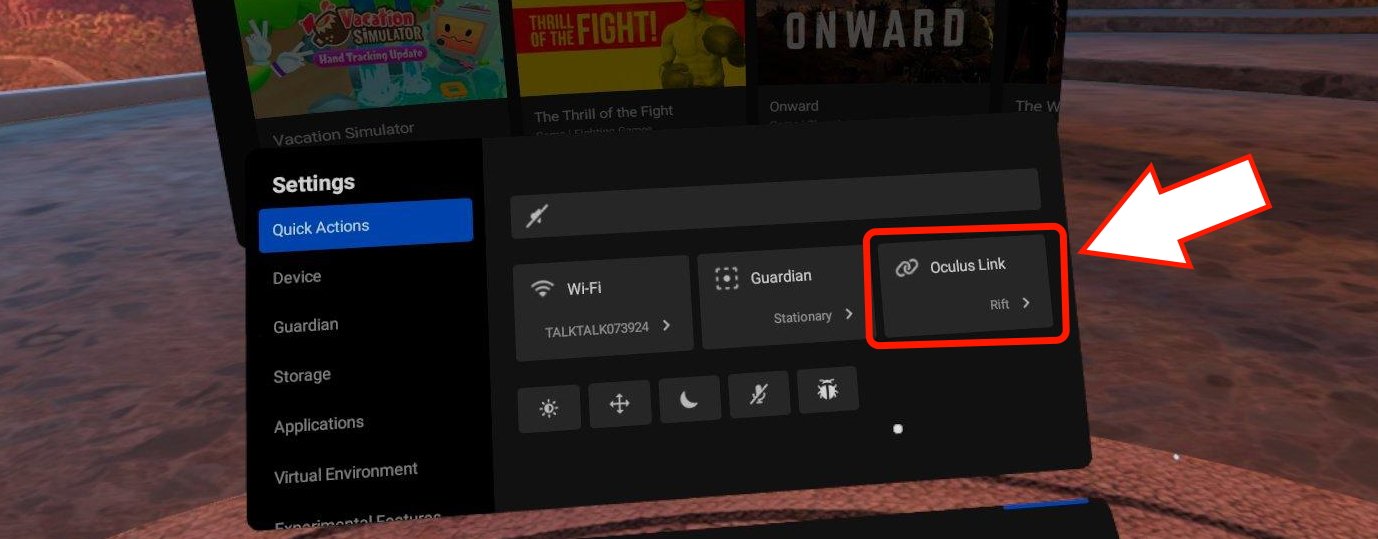
And finally, one of the biggest advantages to playing VR on PC is being able to pair a quality headset with your Quest 2. We recommend a HyperX Cloud Alpha because it’s not too heavy, and it’s got a dual chamber driver system that’ll help you immerse yourself even further in the virtual world. When you connect your headset to SteamVR, Windows will automatically swap your audio output to use the built-in Oculus Quest 2 speakers (Oculus Virtual Audio Device). You can easily swap back to your HyperX headset with a click of the volume icon in the bottom right of your desktop, or by disabling the Hear Computer Audio in VR option when selecting your headset in the Oculus App’s devices section.





